The latest Switch update, finally adds folders to the system
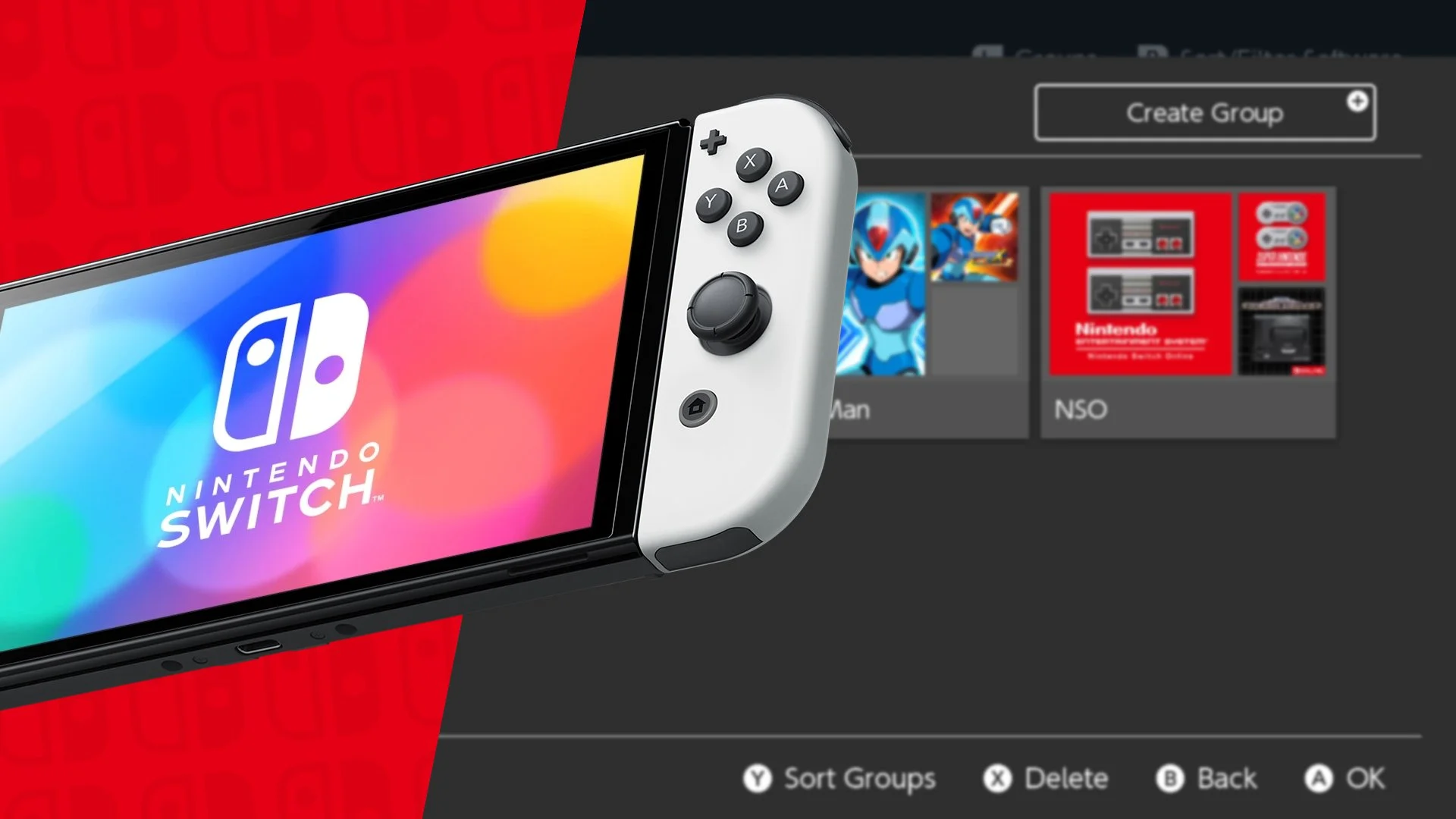
Nintendo love to drop system updates out of nowhere and they have done that just now with the latest Switch firmware update, bringing the system to 14.0.0, the biggest inclusion is that of Folders, or as Nintendo call them Groups.
This is what Nintendo has said about Groups.
"Groups" feature was added to the All Software menu.
You can now create groups of software to help organize your software titles.
Making groups for different game genres, developers, or whatever you’d like to organize by may make it easier to find the application you want.
Up to 100 groups can be created with a max of 200 titles per group.
The button to proceed to the "All Software" screen is displayed only when there are 13 or more software title icons on the system.
For more information, see How to Create Groups of Software.
The below screens are the process for how to create a group and the options you have once you are in the process.
Once your group is created, you can then create more from the screen, sort them in any order you would like and above all that, modify them anyway you see fit. The only downside, because of course there had to be, the groups can only be accessed from the software library, you can’t pin them to the main screen.
The second big part of the update is that Bluetooth audio now has additional control settings, previously you had no way of adjusting the volume level on any connected headphones, but now you can, here is what Nintendo has said about the update.
Bluetooth® Audio volume behaviour was changed.
You can now adjust the volume of Bluetooth audio devices using either the Nintendo Switch™ console or through volume control buttons on the Bluetooth audio device.
The Bluetooth audio device must support AVRCP profiles for these changes to work.
The volume displayed on the console will reflect the Bluetooth audio volume when using the device’s control buttons.
The maximum volume output for some Bluetooth audio devices has been increased.
When first connecting a device, volume will be reduced to avoid sudden loudness.
For more information, see How to Pair and Manage Bluetooth Audio Devices.
Below is a screen, showing the new volume setting, when you press the volume buttons, look in the top left corner.










